【Docker】Docker hubへのイメージのプッシュ方法【入門】
Docker hubへのイメージのpush 方法
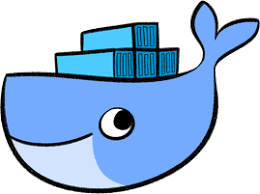
リポジトリにイメージを追加してみます。
pushするにはDocker hubにログインする必要あり。
以下のコマンドを実行
$ docker login
hodzumitakanori-no-MacBook-Air:imagebuild hodzumitakanori$ docker login Authenticating with existing credentials... Login Succeeded
Login Succeeded!!
docker hubのタグ付けのルール
タグ名の指定を省略すると自動でlatestタグと判定される
$ docker tag docker-whale takanori5/docker-whale:ver1 $ docker images REPOSITORY TAG IMAGE ID CREATED SIZE takanori5/docker-whale ver1 0c788d9552c9 5 days ago 277MB
tag付けできました。
ではdocker hubにpushしていきます。
docker push <docker ID>/<image名>:<タグ名>
$ docker push takanori5/docker-whale:ver1 The push refers to repository [docker.io/takanori5/docker-whale] 288eb47d521e: Pushed 5f70bf18a086: Mounted from docker/whalesay d061ee1340ec: Mounted from docker/whalesay d511ed9e12e1: Mounted from docker/whalesay 091abc5148e4: Mounted from docker/whalesay b26122d57afa: Mounted from docker/whalesay 37ee47034d9b: Mounted from docker/whalesay 528c8710fd95: Mounted from docker/whalesay 1154ba695078: Mounted from docker/whalesay ver1: digest: sha256:dd05678a4931ce83947b376e5ab0c39a632f80f8504a7072bfc7de2ff2ee7635 size: 2614
push できました。
アップできています。

試しにローカルのイメージを削除した上でpullしてみましょう。
//削除 $ docker rmi -f 0c788d9552c9 Untagged: hoz/docker-whale:ver1 Untagged: docker-whale:latest Untagged: takanori5/docker-whale:ver1 Untagged: takanori5/docker-whale@sha256:dd05678a4931ce83947b376e5ab0c39a632f80f8504a7072bfc7de2ff2ee7635 Deleted: sha256:0c788d9552c9375eb30546618e033a2cf7d72bc7b216aa9997b64fea2bcc612b Deleted: sha256:e77d0b9fa75be179620913aad7f08dbea9b4374b183940fbd7463305f9f5517c //結果確認 $ docker images REPOSITORY TAG IMAGE ID CREATED SIZE hello-world latest 4ab4c602aa5e 7 weeks ago 1.84kB mysql 5.7.21 5195076672a7 7 months ago 371MB nginx 1.13.9-alpine 537527661905 8 months ago 17.9MB php 7.2.2-fpm-alpine3.6 59d3e94a05b7 8 months ago 77.2MB docker/whalesay latest 6b362a9f73eb 3 years ago 247MB //hubからpull $ docker pull takanori5/docker-whale:ver1 ver1: Pulling from takanori5/docker-whale e190868d63f8: Already exists 909cd34c6fd7: Already exists 0b9bfabab7c1: Already exists a3ed95caeb02: Already exists 00bf65475aba: Already exists c57b6bcc83e3: Already exists 8978f6879e2f: Already exists 8eed3712d2cf: Already exists fa71efe4e5ff: Already exists Digest: sha256:dd05678a4931ce83947b376e5ab0c39a632f80f8504a7072bfc7de2ff2ee7635
これでこのレポジトリにアクセスできるアカウント保持者は
誰でもこのイメージを取得できるようになりました!!
【Docker】Docker fileを使用したイメージの構築方法【入門】
Docker fileを使用したイメージの構築方法
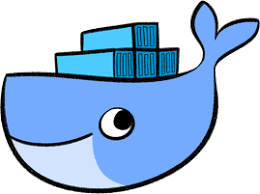
Docker fileを使用してイメージを構築することをイメージビルドと呼ぶ
docker fileからイメージをビルドするコマンド
docker build -t hoge . -t hoge(タグ名を指定)/ . ビルドコンテキストを指定(この場合current directory)
current directory にあるDockerfileがビルドされる
イメージビルド時にビルドコンテキストのファイルはDockerデーモンに転送されるので重いファイルは置かないように注意。
【Docker】Docker imageとは何か【入門】
Docker imageとは何か
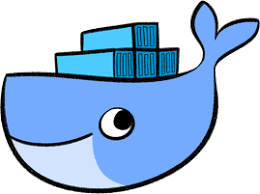
Docker imageとは
コンテナ実行に必要なファイルをまとめたファイルシステム
(ファイル例:OSのライブラリやアプリケーションなど)
imageは階層構造でデータが管理されていて
角層をレイヤーと呼ばれる
例えば、dockerイメージにnginxをインストールするイメージを実行すれば
レイヤーが一層積まれる感じ。
そして一度作成したイメージのレイヤーは全て読み取り専用で
変更不可。

dockerイメージを元にコンテナを起動すると
新たに新しく読み書き可能なコンテナレイヤーが作成される
ただし、過去のレイヤーは読み取り専用。
無駄なファイルがイメージに含まれないようにイメージを作成することが重要。
イメージが大きくなると
Dockerのメリットである軽量であるということが薄れる
【Docker】Docker hubとは何か【入門】
Docker hubとは
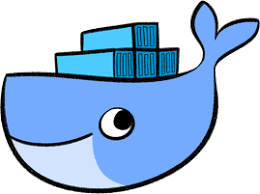
Docker hubはDockerのレジストリサービス
Dockerイメージの公開、検索、ダウンロードが可能
試しにexploreをみると
色々なレポジトリがありますね

hello worldを検索すると多くのレポジトリが出ます

スラッシュで区切られていないものがオフィシャルのレポジトリです。
Docker社がレビューしてオフィシャル判定しているらしいです。

tagでver管理も可能

以下のようにtag指定でイメージの取得も可能
>|ruby|
$ docker run hello-world:latest
||<
【Docker】Dockerでhello wold【Docker】
Dockerでhello worldしてみる
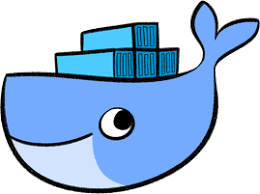
dockerを今更ながら学習し始めました。
まずはhello world
$ docker run hello-world
Unable to find image 'hello-world:latest' locally latest: Pulling from library/hello-world d1725b59e92d: Pull complete Digest: sha256:0add3ace90ecb4adbf7777e9aacf18357296e799f81cabc9fde470971e499788 Status: Downloaded newer image for hello-world:latest Hello from Docker! This message shows that your installation appears to be working correctly. To generate this message, Docker took the following steps: 1. The Docker client contacted the Docker daemon. 2. The Docker daemon pulled the "hello-world" image from the Docker Hub. (amd64) 3. The Docker daemon created a new container from that image which runs the executable that produces the output you are currently reading. 4. The Docker daemon streamed that output to the Docker client, which sent it to your terminal. To try something more ambitious, you can run an Ubuntu container with: $ docker run -it ubuntu bash Share images, automate workflows, and more with a free Docker ID: https://hub.docker.com/ For more examples and ideas, visit: https://docs.docker.com/get-started/
dockerコマンドをterminal上から打つと
dockerクライアント(terminal)はdockerデーモンに接続する
そこでhello wolrdのイメージを探す
PC上に存在しない場合、docker hubというdocker社が管理している場所に
ネットワークを経由して取得しにいく
次にdocker hub上にhello wold imageが見つかったら
hubからimageをダウンロードしPCに保存。
保存したイメージを元にコンテナを起動する。
同じイメージが存在する場合はPCから起動するため起動が早くなる
試しにもう一度docer run コマンドを実行します。
$ docker run hello-world
Hello from Docker! This message shows that your installation appears to be working correctly. To generate this message, Docker took the following steps: 1. The Docker client contacted the Docker daemon. 2. The Docker daemon pulled the "hello-world" image from the Docker Hub. (amd64) 3. The Docker daemon created a new container from that image which runs the executable that produces the output you are currently reading. 4. The Docker daemon streamed that output to the Docker client, which sent it to your terminal. To try something more ambitious, you can run an Ubuntu container with: $ docker run -it ubuntu bash Share images, automate workflows, and more with a free Docker ID: https://hub.docker.com/ For more examples and ideas, visit: https://docs.docker.com/get-started/
docker run コマンドを紐解く
docker run コマンドでは以下の複数のコマンドが一括実行されている
image取得
docker pull
コンテナ作成
docker create
コンテナ起動
docker start
【映画】「あの頃、君を追いかけた」を観てきました【感想】
2018年の映画「あの頃、君を追いかけた」の感想
こんにちは
今回は、台湾で大ヒットした映画「あの頃、君を追いかけた」
の日本版のリメイク作品を観てきました。

齋藤飛鳥さん、あまり知りませんでしたが
可愛いだけでなくて演技もかなり美味かったです。
誰もが認める美少女役でしたが
確かに引くほど美人でした..
調べて観たら日本とミャンマーのハーフらしいですね。

山田裕貴はバカっぽい見た目なのであまり好きではありませんでしたが、
やんちゃな役の演技がかなりはまっていて
いい奴感も出ていて好きになりました。

「あの頃、君を追いかけた」のあらすじ
台湾の人気作家ギデンズ・コーが自伝的小説を自ら映画化し、台湾で大ヒットを記録した同名作品の舞台を日本に移し、「HiGH&LOW」シリーズの山田裕貴、「乃木坂46」の齋藤飛鳥主演により再映画化。地方都市の高校に通う水島浩介は、クラスの仲間たちとバカなことばかりしながら、お気楽な高校生活を楽しんでいた。ある日、浩介の度を越した悪ふざけによって授業が中断。激怒した教師が浩介のお目付け役として任命したのが優等生の早瀬真愛だった。クラス一の優等生で真面目で堅い真愛を疎ましく思う浩介だったが、彼と4人の仲間たちにとって中学時代からの憧れの存在だった真愛に浩介の胸はざわつきはじめていた。
「あの頃、君を追いかけた」の感想
高校時代から両想いだったにも関わらず、付き合うことなくお互い大学に進学します。
大学に進学してからもお互い好き同士なのになかなか上手くいかず…
そしてマナは別の人と結婚してストーリーは終わります。
モヤっとする終わり方ですがそれが現実味があり素敵でした。
こんな感じのストーリーをリアルで経験している人は結構いそう。
特に男性だとより共感できそうな話でした。
主演の二人が特にはまり役で、圧倒的な美少女役の齋藤飛鳥さんと、ヤンチャなバカの山田裕貴さんの演技が見事な作品でした。
原作も観たいです。
【王子】王子でうどんの食べログ人気ランキング二位の名店「うどん屋 清」に行ってきました
うどん屋 清@王子店
こんばんは
今回は、私が住んでいる王子で
食べログ上位のうどん店である「うどん屋 清」に行ってまいりました。
知り合いの王子に本社を構える人材会社の社長にも
過去にオススメされており気になっていました。
一位の喜久家もきになるのでまた今度行きます!

うどん屋 清
店頭はこんな感じ。小料理屋風ですね。
ちょっと一人だとかなり入りずらかったですが突撃しました。

肉つけうどん@680円
肉つけうどんが美味しそうだったので注文。
このお店は居酒屋利用が夜は多いイメージで
カウンター席の皆さんはお酒と天ぷらを嗜んでいました。

うどんのお味ですが程よいコシのあるうどんに
甘めのダシが美味しいです。
インパクトはないですが、品のあるうどんといった印象。
ここはうどんも手頃な価格なので
仕事帰りなどにふらっと食べるのに良さそうです。

